Generating Address Labels
Overview
You can use Compass to generate address labels that can then be printed.
For information on generating other types of labels, please refer to the 'Generating Custom Labels' article from our Knowledge Base.
Permissions
Generating address labels is managed within People Management. To access, staff will require the UserRecordsAdmin permission.
For information on assigning permissions in Compass, please refer to the 'Permissions' article from our Knowledge Base.
Generating Labels
You will need to go to 'People Management' under the Organisation menu (grid icon).
Here you will need to locate the user/users that you need to generate labels for.
You can generate address labels for:
Selected Students
Any students listed that you tick (selected) will have an address label generated for them.
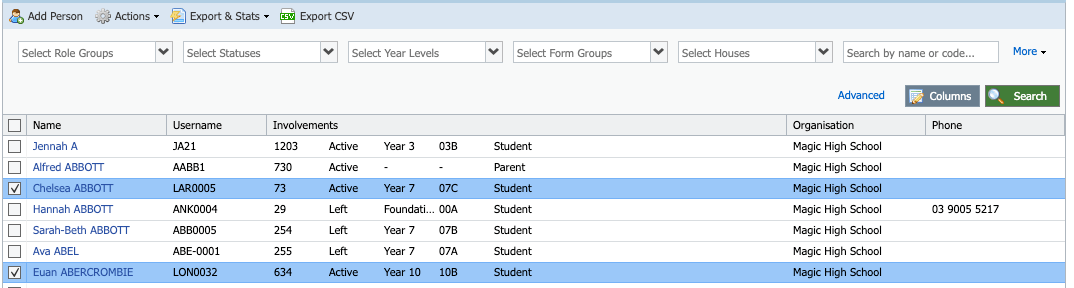
Any students listed that you tick (selected) will have an address label generated for them.
Filtered Students
Use the filter options to generate a list of students that will have labels generated i.e you might want to generate address labels for a particular form of students, you can use the filter options to filter for that specific form only.
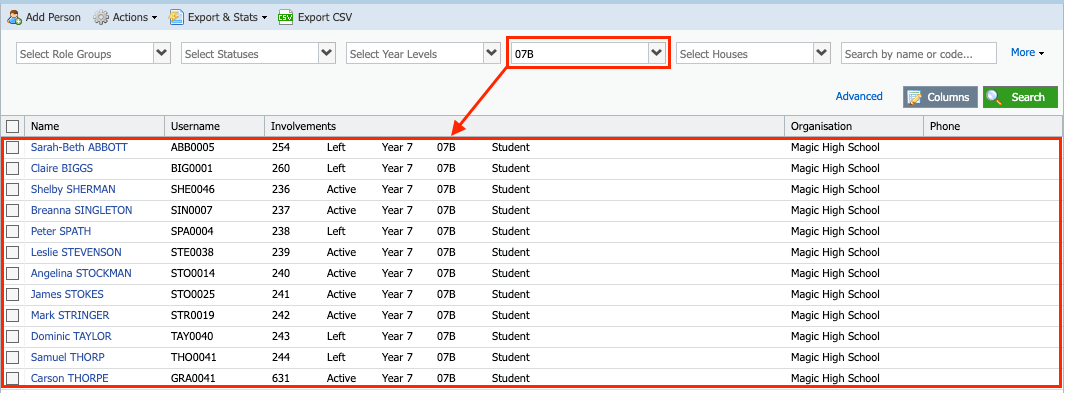
Once you have selected/filtered the applicable student users for your labels, click 'Actions', select 'Label Generation' and then 'Parent/Guardian/Household Labels'.
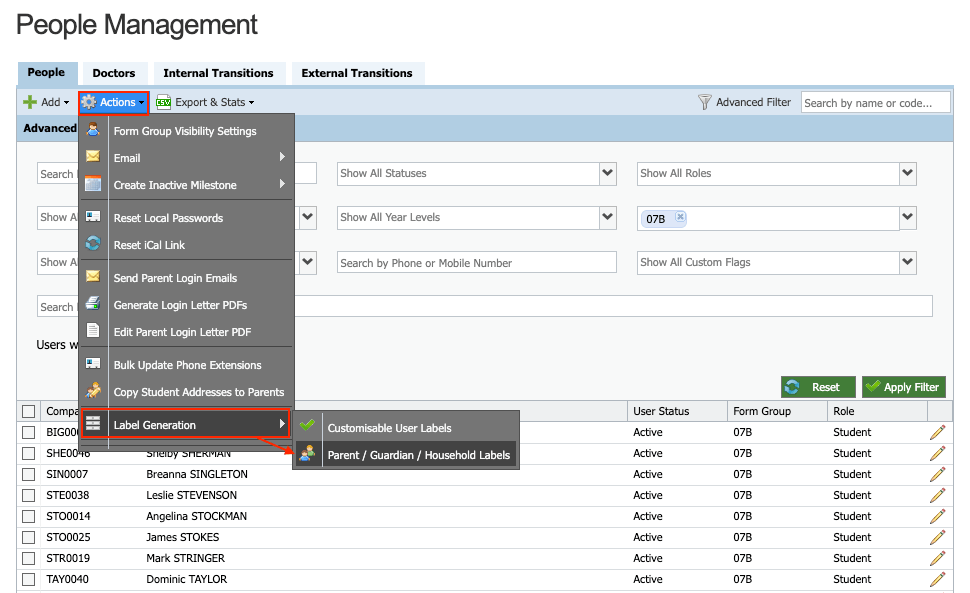
If your list of users is selected, click the 'Selected Students Only' option. If you have used the filters to generate a list of students, then click the 'All Filtered Students' option.
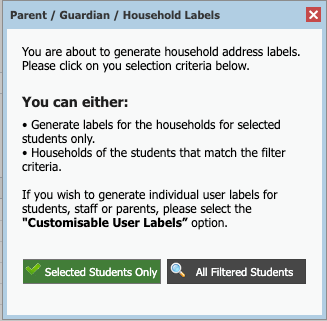
You will then need to select the type of contact/household that you want to generate the address labels for in regards to the selected/filtered students i.e. if you just want to generate labels addressed to the primary contact within the student's primary household, tick the 'Primary Contact, Primary Household' option.
Use the filter options to generate a list of students that will have labels generated i.e you might want to generate address labels for a particular form of students, you can use the filter options to filter for that specific form only.
Once you have selected/filtered the applicable student users for your labels, click 'Actions', select 'Label Generation' and then 'Parent/Guardian/Household Labels'.
If your list of users is selected, click the 'Selected Students Only' option. If you have used the filters to generate a list of students, then click the 'All Filtered Students' option.
You will then need to select the type of contact/household that you want to generate the address labels for in regards to the selected/filtered students i.e. if you just want to generate labels addressed to the primary contact within the student's primary household, tick the 'Primary Contact, Primary Household' option.
If you want to include Parent titles, ensure that box is ticked also. Then click 'Next'.
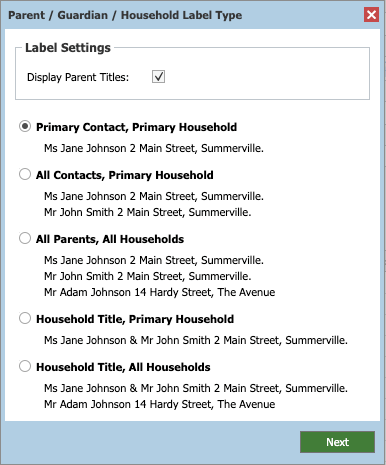
You will then be able to select the applicable template for the labels you are printing.
To add to the list of templates available for your school please refer to the 'Creating Label Templates' article from our Knowledge Base.
You will then be able to select the applicable template for the labels you are printing.
To add to the list of templates available for your school please refer to the 'Creating Label Templates' article from our Knowledge Base.
You will then see a preview of your labels.
You can edit the layout if needed.
 Please note: Clicking 'Save' at the bottom of the pop-up will update your changes for the selected template's settings ongoing.
Please note: Clicking 'Save' at the bottom of the pop-up will update your changes for the selected template's settings ongoing.You then need to click 'Generate Labels' to download the file to your device ready for printing.
Related Articles
Generating Custom Labels
Overview Within Compass there is the option to generate standard address labels and also custom labels for printing. Both types are generated from templates but the key difference is that address labels are already set to include the address data of ...Creating Label Templates
Overview When generating labels in Compass (via the option under the 'Actions' button on the People Management page) you have the option to select the applicable Template to suit the labels. If you need to add additional templates, you can do so ...People Management (as SIS)
Overview People Management is where your school's user record data is managed. Some schools use People Management exclusively as their Student Information System (SIS), others use People Management to integrate with the Student Information System ...People Management (with SIS Integration)
Overview People Management is where your school's user record data is managed. Some schools use People Management exclusively as their Student Information System (SIS), others use People Management to integrate with the Student Information System ...Purchase Orders
Overview Staff can generate Purchase Orders within Compass via the Financial Management page under the Organisation menu (grid icon) and submit them for approval. Once approved, staff can issue their purchase order to the applicable Creditor. ...