Mark the Roll in App
Overview
Staff are able to use the Compass School Manager App to mark rolls.
Mark your Roll
To mark your class roll, click on the class from your schedule then click the 'Mark the Roll' option.
In the roll marking screen, if you need to change the attendance type for a student, locate the student, click on the attendance type they have set and it will change to the next option (i.e. if it was set to NP, clicking it will change it to L for Late), click it again to move to the next option (it will go from L for Late to P for Present). Click until it is the type you need to set for that student. When all students have the applicable attendance setting (NP, L or P), click the disk icon in the top right to save the roll.
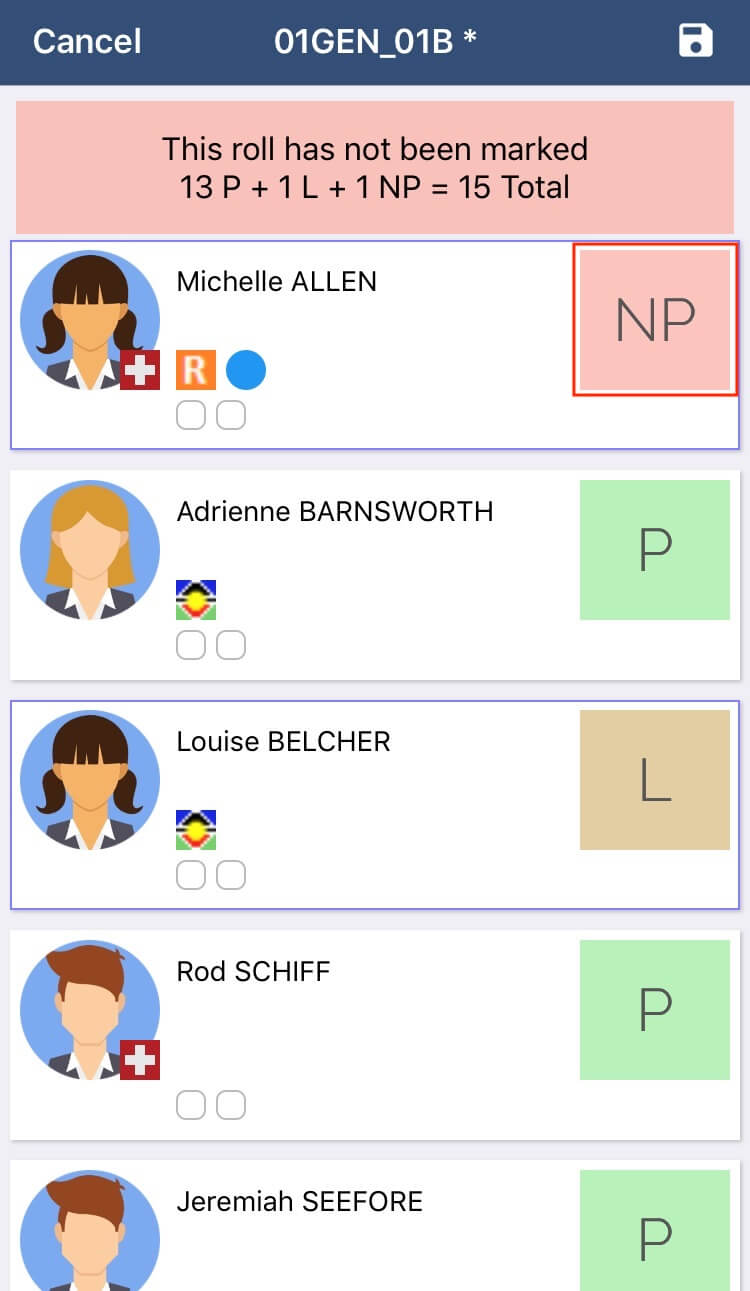
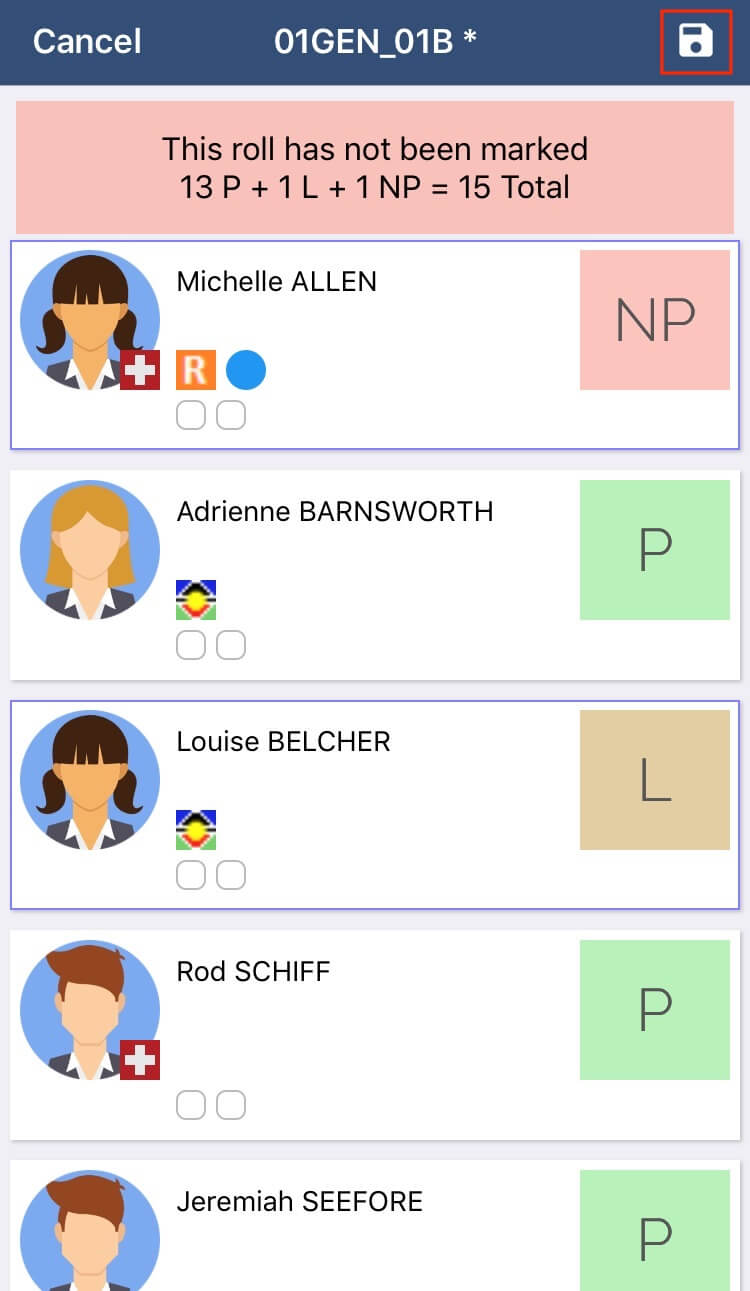
The attendance data recorded so far for the student will display on the roll.
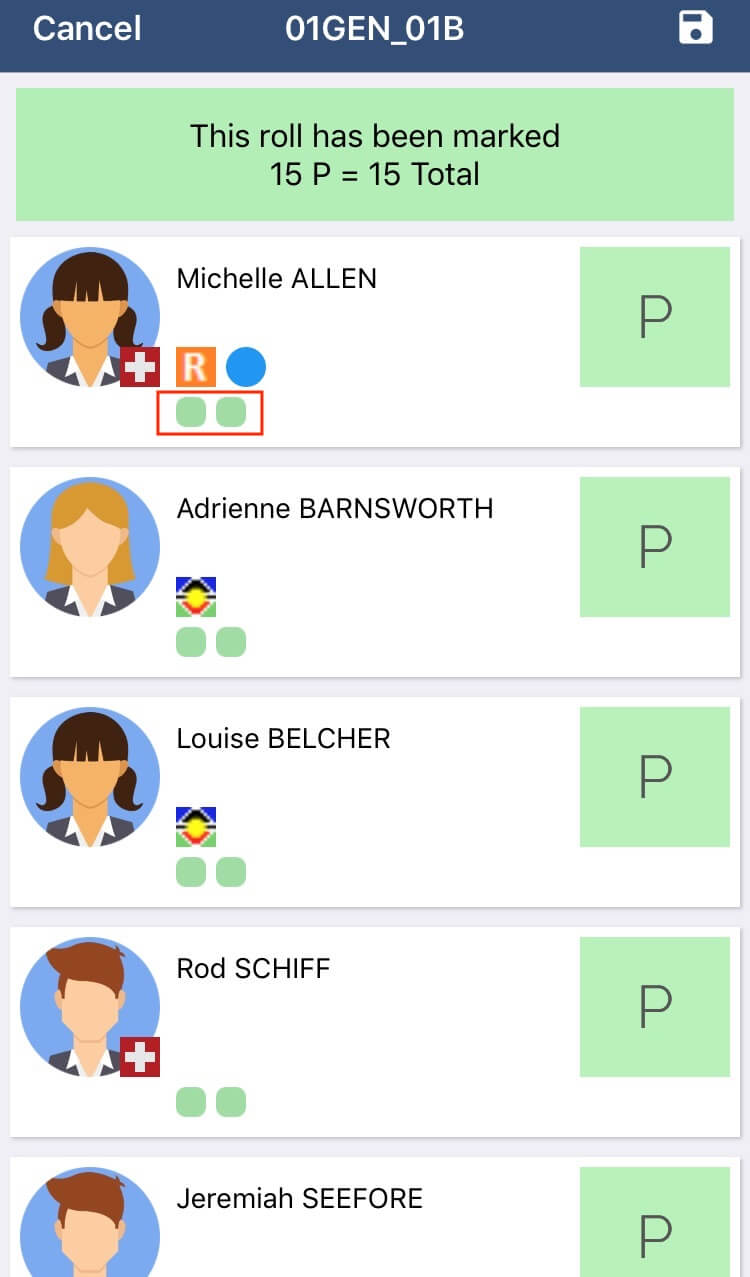
The attendance data recorded so far for the student will display on the roll.
| Green | Present (on campus) |
| Blue | Present (off campus i.e. on an Excursion) |
| Red | Not Present Unexplained |
| Orange | Not Present Explained i.e. Medical |
| Yellow | Late (explained or unexplained) |
| White | Roll Unmarked |
| Grey | Unscheduled |
You can also click on a student to view further details, add a roll comment or to add an note/approval.
Mark Another Staff Member's Roll
Click the magnifying glass icon in the top right corner of your homescreen to open your search bar.
Key in the name of the staff member and click on their name from the search results to go to their schedule. Click into their applicable class and choose the Mark the Roll option.
Related Articles
Roll
A separate Knowledge Base article exists for Attendance management. Click here for more information. How to Mark Your Roll When you log into Compass, your homepage will be displayed. A display of your schedule, including all of your classes for the ...Adding an Attendance Note via the App
Overview Staff are able to add Attendance Notes for students via the Compass School Manager App. They can do this from within a roll or by searching the student and viewing their profile. Adding an Attendance Note via the Roll From the class page, ...Android Rolltap in App
Overview Staff with an Android device can use their phones as ID card readers for roll marking purposes. When this feature is enabled for your school, the staff member can turn the NFC function on in their Android's settings, and then student ID ...Attendance Notes
Overview Attendance Notes are created when a parent provides written or verbal consent to the school for their student to be absent from class. Most commonly this occurs when the parent sends a note to the school office. A staff member will then be ...Attendance Glossary
Overview This glossary will assist with Attendance terms often referenced throughout Compass. Roll Marking Not Marked The default state of an instance. No data has been entered for the roll. Present The student has been marked present on the roll for ...